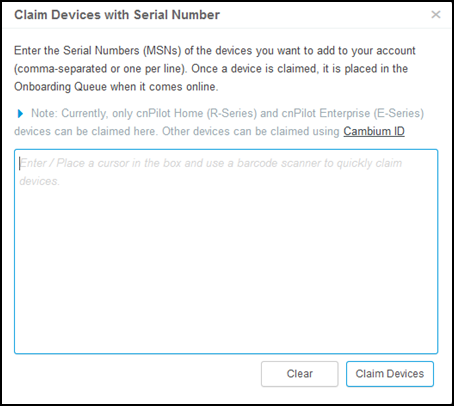
A device is claimed when it is explicitly added to Cloud Management using the serial number or Cambium Id. The difference between the two is that the serial number is entered through the Cloud Management UI and Cambium Id is entered via the Device UI or through SNMP.
|
|
Only serial numbers with a length of 12 characters can be claimed through the Cloud Management UI. Devices with serial numbers less than that, for example 10 or 11 characters, needs to be claimed using the Cambium Id. |
All claimed devices are placed in the Onboarding Queue. The devices needs to be get approved before being added into the account and becoming fully managed.
Claiming with serial number is as easy as entering the serial numbers of devices, one per line, and clicking the button. The system prompts the user to validate the devices before applying them. When complete, they will be placed into the Onboarding Queue, where they can be pre-provisioned to update software or configuration before onboarding.
Figure 1 Claiming Devices with Serial Number
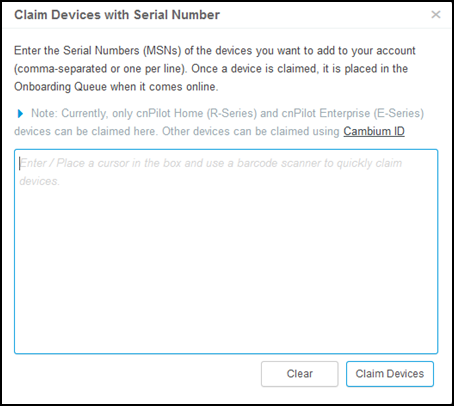
To claim a device using the serial number:
| 1. | Navigate to and click button. |
| 2. | In the tab, enter the serial number of the device in the textbox. |
| 3. | Click Thewindow appears |
| 4. | To onboard this device, click link. You will be redirected to the page. |
New devices periodically queries the CNS Cloud to see if they have been claimed (it generally takes between 1 to 5 minutes to show up in an account, depending upon when the device was last rebooted). Once a device has been added to a Cloud Management account, it will be visible in the Onboarding Queue.
|
|
Devices must be able to access https://cloud.cambiumnetworks.com in order to be claimed and onboarded. HTTPS proxies are currently not supported. If your device is not showing up in the Cloud Management UI, you should verify network connectivity and reboot the device to prompt more frequent connection attempts. |
Devices in the Onboarding Queue must be approved before they are updated and added to the Cloud Management. Click the approval check mark in the device row to prompt onboarding. Unapproved devices will remain in the Onboarding Queue indefinitely.
|
|
Once approved, connected devices are onboarded and added to the account immediately, and all configuration or software updates are applied. Approved devices that are unconnected will be onboarded as soon as they connect. In order to pre-prevision devices, you should make all your changes before approving them. After devices have been onboarded, all additional configuration or software updates must be done through the standard management user interface. |
Devices that have completed onboarding remain in the queue for 24 hours. You need to set a toggle in order to view them.
The Cambium Id is defined when the Cloud Management is first created. You can view it on the page, and it uniquely identifies the account.
In order to claim a device with Cambium Id, you need to have access to the device. Cambium Id claiming is required for devices that does not have a 12-character serial number, and it is optional for devices that have 12-character serial number. There are two ways to claim a device with Cambium Id.
|
Device UI |
Enter the Cambium Id/Password directly into the Device User Interface. This prompts the device to access Cambium Cloud and be placed in the corresponding Cloud Management. The device will be visible to the Onboarding Queue. |
|
Device SNMP |
The Cambium Id/Password can also be entered into the device over SNMP. This allows one to quickly onboard existing devices using an SNMP manager. The correct OID will be dependent upon the device type. The string entered into the OID should be of the format “<Cambium Id>:<Password>”. |
The directions for each specific device type are presented later in this chapter. Once devices are added to the Onboarding Queue, the administrator must approve them prior to their being onboarded.
You must configure the Cloud Manager to support Cambium Id onboarding. Once enabled, Cambium Id onboarding will work for all device types.
Figure 2 Cambium ID Configuration

It is highly recommended to associate a password with a Cambium Id prior to onboarding. This provides significant security and tracking benefits for onboarded devices.
Each password is mapped to an account administrator. This allows Cambium Cloud to know who is onboarding a device. Passwords can also be revoked if needed. When an administrator wants to onboard a device, they will enter the Cambium Id and their personal password. .